CAD LIVE
The seamless virtual training platform that allows you to learn from anywhere.
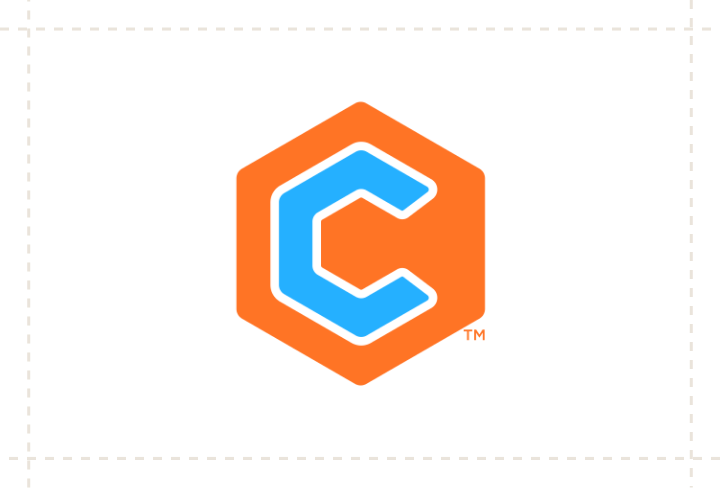
What is CAD LIVE?
CAD LIVE is our transformative training platform that enhances business productivity and flexibility. It seamlessly replicates the classroom environment in a digital, remote setting, allowing students and instructors to connect from any location.
CAD LIVE offers comprehensive lectures, expert demonstrations, and hands-on software activities, ensuring your employees acquire critical skills without geographical constraints. Our training platform and knowledgeable instructors assist your team in meeting key goals, such as increasing efficiency and proficiency.
Why Choose CAD LIVE?
No Software Download Required
We supply everything you’ll need.
No Geographic Bounds
Work from any location!
Seamless Training Platform
Jump into a class at the push of a button.
More Professional Development Options
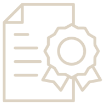
Training Plans
We built our training plans with you in mind. Whether you want a continuous learning experience or a specialized approach, we have options that fit your needs.
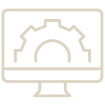
Course Catalog
Create a tailored learning journey from our robust course catalog. You will find valuable courses for those in the manufacturing, process and power, and AECO industries.
Frequently Asked Questions
1) Log in at d3.cadlive.net.
2) Click the “Attend” link for your class.
3) Click the “Online Meeting” button when you’re ready to enter the classroom.
We recommend using:
- Google Chrome browser
- 5Mbps wired internet connection
- Webcam
- Two-way audio or headset
- Dual monitors.
Yes! Your performance on the remote computer may not be the best, but usually students can still benefit from hands-on exercises even with a slower connection.
We recommend using Google Chrome as your browser.
While our remote computers are supported by most modern browsers, performance does vary. We recommend you install Google Chrome or Microsoft Edge if possible, as they are generally certified to work with CAD LIVE.
Yes, they can! The online meeting can be run on one central screen with an audio device that allows all students to participate in discussions. The online meeting would only need to be launched on this central device. All students will still launch their personal remote computers from their own devices.
Alternately, multiple students can attend together and run their own online meetings if they are using headsets to reduce echo.
Dual monitors are recommended so you can watch the instructor’s screen and work on your remote computer at the same time. If you don’t have access to dual monitors, you may still attend, but your experience may be inferior. If you are attending in a classroom as outlined in the previous question, dual monitors will not be necessary.
We highly recommend using a webcam. Visual communication accounts for a major part of the learning experience. Video connection between students and the instructor helps to recreate the physical classroom in a remote, digital environment. If you do not have access to a webcam, we’ll work with you to make sure alternate communication methods are available.
No, all of the software will be installed for you. It will be ready when you launch your remote computer. Any class files needed will be provided on your remote computer or through another cloud-based tool.
Start Your Team’s Training
Watch your team reach their full potential. Get started.
